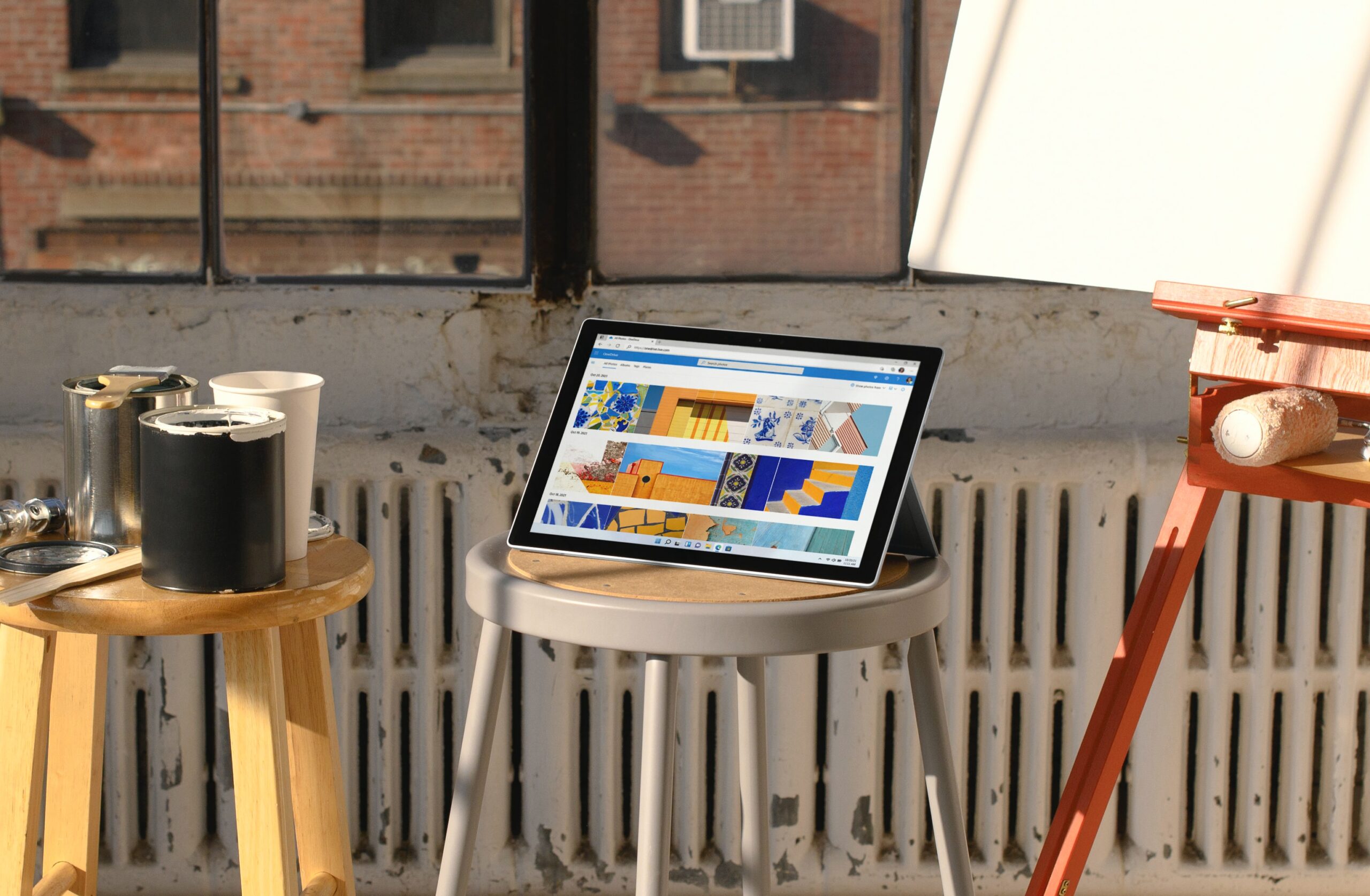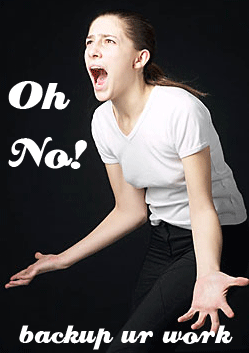 Backing up your computer files is such an important part of your daily computer usage. If your work is important to you then you must remind yourself to back up your files. I know that once you are working on the computer, backing up files is the furthest thing from your mind. Well it is until your computer crashes, and when it does the first thing that comes screaming out of your month is “MY WORRRKKK “.
Backing up your computer files is such an important part of your daily computer usage. If your work is important to you then you must remind yourself to back up your files. I know that once you are working on the computer, backing up files is the furthest thing from your mind. Well it is until your computer crashes, and when it does the first thing that comes screaming out of your month is “MY WORRRKKK “.
I hope you are starting to understand that you must remind yourself to do some sort of backup. Ideally once a day is the best option but if you could not remember before, asking you to back up everyday maybe pushing it. So at worse backing up once a week, or once every 2 weeks is o.k. I am now going to show you different ways to start your backup regime, and when it becomes a habit you will never have to worry if your computer messes up again.
Quick Tip: Keeping all your files in ‘Your Documents’ folder then you will have everything in one place, which makes it easier for you when you come to back up.
Here are various ways to back up your files;
 USB Memory Sticks / Flash Drives
USB Memory Sticks / Flash Drives
These small gadgets are ideal for a quick and easy way to back up your files. They are small but hold a large amount of information. They come in the following sizes: 2GB, 4GB, 8GB, 16GB, 32GB, 64GB & larger. The bigger the number the more information you can store on your memory stick. I personally use 2 and one is a 16 GB and the other is 8GB (which was a gift). I only put my business backup files on the 8GB for I prefer to keep my business information separate.
You simply plug in the USB memory stick and your computer should pick it up straight away. Usually an AutoPlay menu will pop up on the screen, showing you different ways to use the memory stick device: Choose option – Open folder to view files – this will open a window which will be empty. This is where you are going to put your copied folders and files.
Now you need to select your documents folder by right clicking on the folder and choosing – copy. Then go back to your open USB memory stick window click inside the window and right click to – paste. You will then see your folder appear in the space. If you want to just copy a few files then you would do the same as above but it will be for your files.
External Hard Drives
For something more robust an external hard drive is something to look at. Basically its having an extra hard drive at hand but with this one to dont need your laptop or computer to move it. You would save your work as normal on your computer and then save your work again on the external hard drive. External Hard drives are not cheap but they do hold a lot of data. They can hold from 120GB of data up to and beyond 1TB (TB = TerraByte). Even though we are talking about a device that usually sits hidden inside your computer, dont get worried for thay are as simple to use like the usb we talked about above. They are usually PC and Mac compatible depending on brand, Plug-n-Play – ready for immediate use, USB Powered – no power supply needed and can be sleek, compact and lightweight in design again depending on brand.
Blank CDs / DVDs
With blank cds and dvds you will be burning your backup files to these discs (not burning literary :)). Most computers should have software that allows you to burn cds and dvds. The cds and dvds comes in R and RW format these mean the following:
R= readable only – you can copy information onto the disc, then you can only read the information afterwards.
RW= readable and writeable – you can copy information onto the disc over and over again.
Dvds holds a lot more information than cds do but they are both relativity cheap to purchase.
The way to test to see if you have the right software available on your computer is to do the following. Place a blank cd or dvd into your computer, your computer should recognise what you have done and either auto start-up the software or ask you if you want to start up the software. If this happens you simple just follow the instructions. If nothing happens or a window pops up showing you that the cd is blank then you will have to get some software. You can get some free downloadable software online nowadays, a good one is called BurnAware and it’s free to download and use. BurnAware Free is a full-fledged disc burning tool – fast, lightweight, feature-packed and, most importantly, 100% free.
Email Account
This has got to be the simplest way to back up your work, plus the cheapest because you do not have to buy anything. Most of us already have email accounts like hotmail, yahoo, gmail etc…
All you need to do is email yourself your files by opening a new email message and using the attaching options to attach your files. When you have attached all the files you want, simply send the email to yourself. The only issue you have to look out for is the size of your files or folders. Each email account has a max size your files can be. By using this method of backing up your files also allows you to have access to your files even if you are away from your computer.
Back up your WordPress Blog
We are all blogging, are you backing up your database. The database is the place where all your posts are stored. If your blog crashed you could lose all your work unless you keep a copy of every post you write and have ever written. I have lost 2 blogs in the past from no fault of my own but I lost most of my work. I did keep some posts but many just went when my blogs got corrupted. Now I use a wordpress backup plug-in which backups my database everyday and emails me the files. Then all I do is at the end of each week delete all the backups leaving the most recent. Now I don’t worry about my blog anymore, can you say the same or have you even thought about it?
You can download the WordPress backup plug-in here and yes it’s free – wp-db-backup
Quick Tip; Include the email backup method as well as the other methods you decide to choose, just incase the worse happens to your home or you lose the other devices.
Whichever methods or method you choose make it become a habit – ‘Prevention is better that cure’ as my mom use to say.
Search Query questions:
Can I leave memory stick in computer for back up ?
You could but you would need to be careful not to bump it or get anything caught on it. Memory sticks a fragile and a simple knock could break off the usb end which is in your computer. You would have no memory stick and you would have lose all your work that was saved on it. It takes less than 5 seconds to simply remove the memory stick from your computer.